使用 Visual Studio Code 開發 .Net Core
.Net Core 是跨平台解決方案,同時 Visual Studio Code 也是跨平台開發工具,所以兩者搭配是很好的選擇。
安裝 Visual Studio Code 及 .Net Core
首先安裝 Visual Studio Code,當前版本為 1.19.2。
還有安裝 .NET Core,當前版本為:
.Net Core SDK 2.1.4
.Net Core Runtime 2.0.5
Hello World 範例
建立一個 hello_world 資料夾,開啟 vs-code。
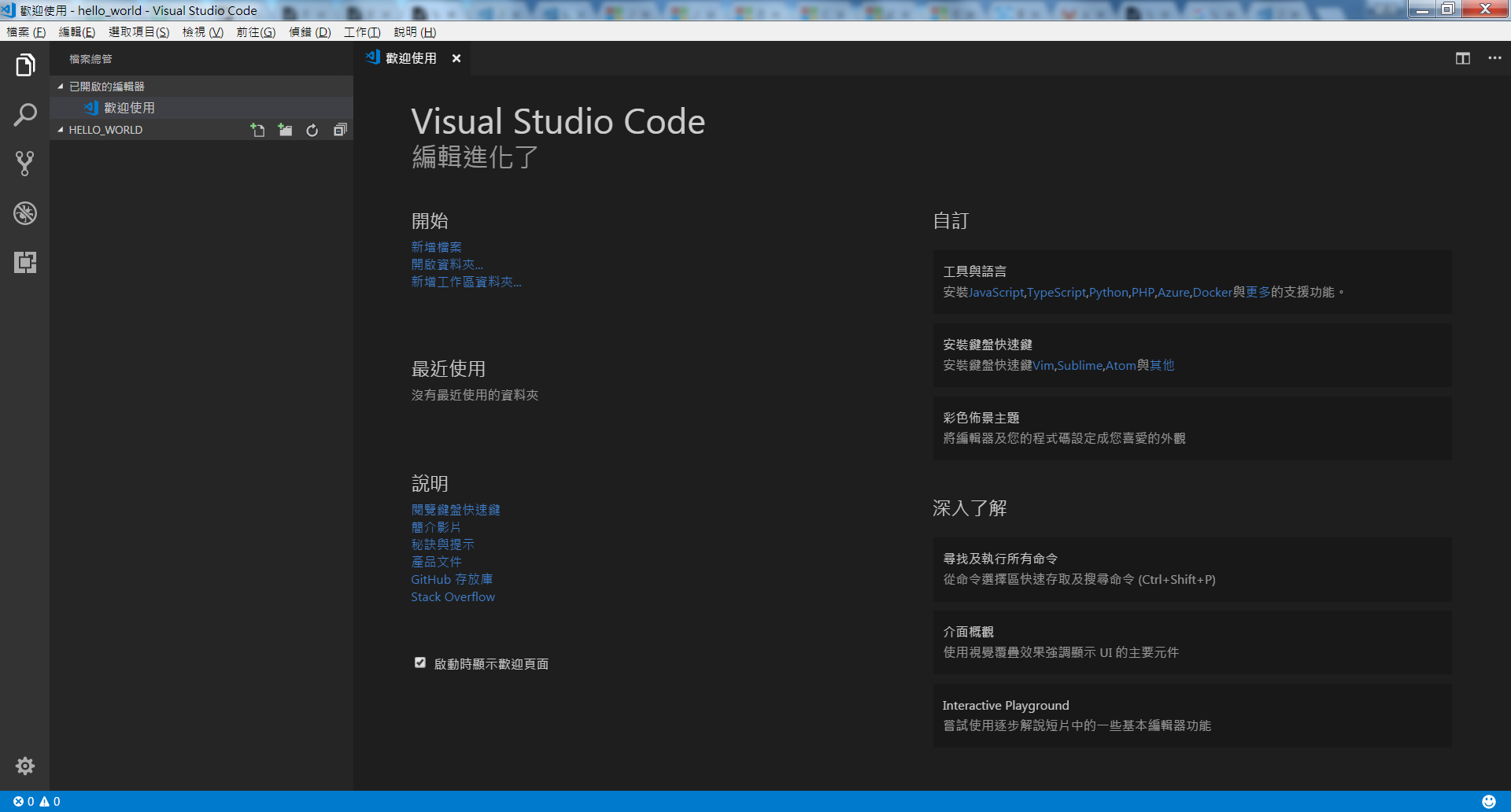
然後在終端機 ( Ctrl+` ) 使用 new 指令建立一個 console 專案。執行後會看到 vs-code 左方檔案總管已經出現專案所需的檔案。
dotnet new console
接著使用 run 執行程式,就會看到 Hello World。
dotnet run
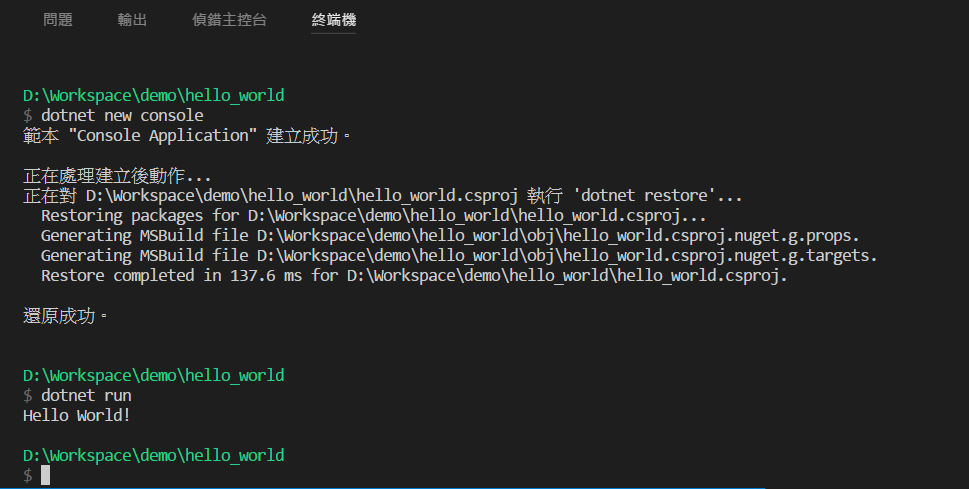
開發及偵錯
第一個檔案是 hello_world.csproj,內容是專案相關設定。
<Project Sdk="Microsoft.NET.Sdk">
<PropertyGroup>
<OutputType>Exe</OutputType>
<TargetFramework>netcoreapp2.0</TargetFramework>
</PropertyGroup>
</Project>
另一個檔案是 Program.cs,是已經寫好的 Hello World 程式碼。
using System;
namespace hello_world
{
class Program
{
static void Main(string[] args)
{
Console.WriteLine("Hello World!");
}
}
}
如果是第一次開啟 C# 相關檔案,vs-code 會建議你安裝 C# 套件,選擇安裝。
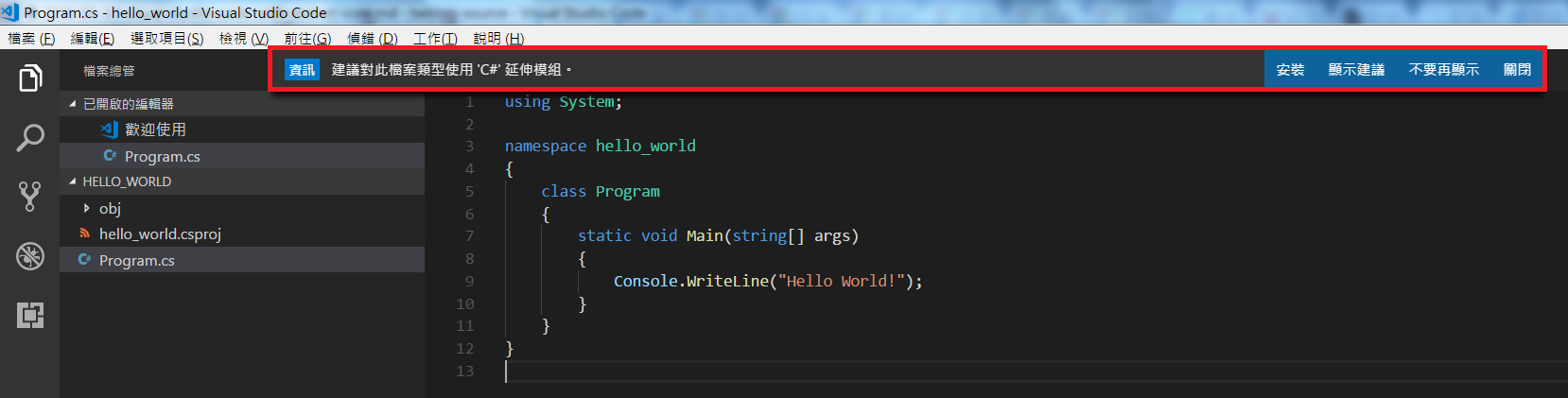
安裝完重啟 vs-code 又會提示你加入偵錯相關設定檔,選擇是。
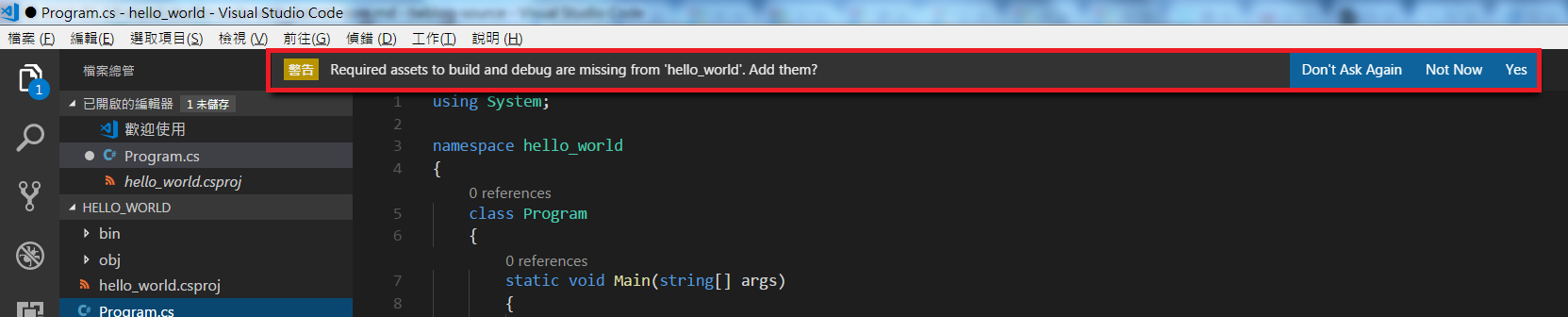
接著稍微調整 Program.cs 程式碼如下:
static void Main(string[] args)
{
string name = "Jian-Ching";
string message = "Hello " + name + "!";
Console.WriteLine(message);
}
在 Console.WriteLine 下一行設定中斷點 (小紅點),然後執行 F5,別忘了左邊選擇偵錯可以看到變數資訊,滑鼠移到 message 變數也會顯示該變數的值,最下方也有顯示輸出的結果。
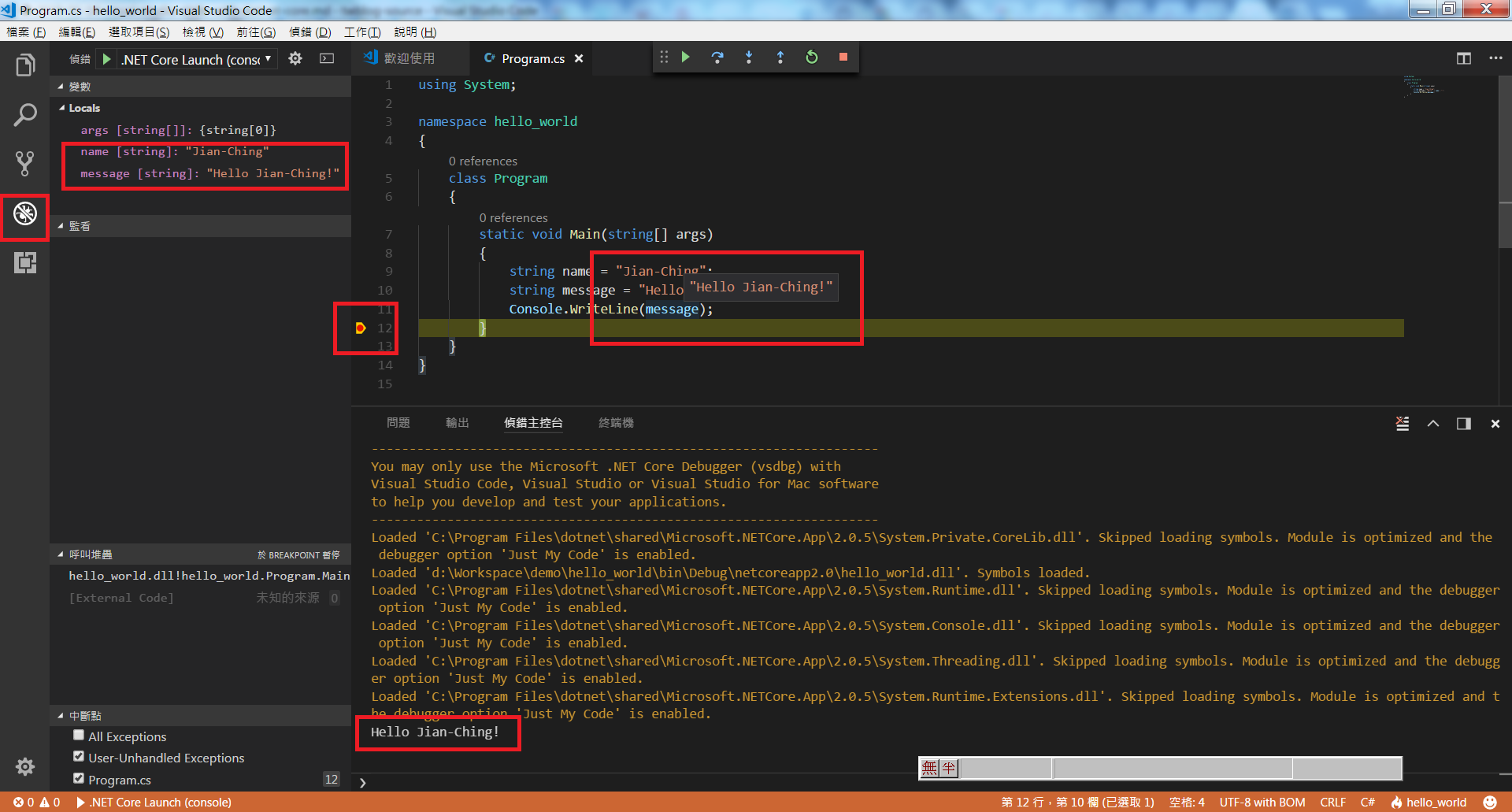
Console input
如果只能顯示寫好的結果就不好玩了,接著我們讓程式能接受輸入的名字。
首先要調整 vs-code 偵錯相關設定檔 .vscode/launch.json,找到 console 參數,改為 integratedTerminal。1
"console": "integratedTerminal",
然後修改程式碼:
static void Main(string[] args)
{
Console.WriteLine("What's your name?");
string name = Console.ReadLine();
string message = "Hello " + name + "!";
Console.WriteLine(message);
}
再次按下 F5 後,切換到終端機 ( Ctrl+` )
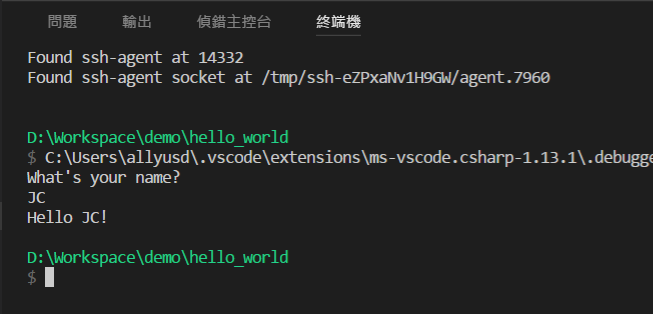
教學結束,接著可以開始進行其它 C# 的練習嘍!
dotnet restore
如果你曾經使用過 .Net Core,那可能還紀得這個指令。
dotnet restore
從 .Net Core 2.0 開炲,dotnet restore 已經隱含在所有指令,例如 new, build, run,所以不太需要單獨執行這個指令。
Microsoft Docs - dotnet restore
留言